Let's clarify what MiraScript is and how it is used, starting with saying that in this section of the forum the topic has already been widely discussed, in the version for RT4-RT5, so just use the "search" function. "to get the answers we need.
The MiraScript version for RT6 we are talking about today is nothing more than a rewrite of the previous version, adapted to the new Marelli browser, and is slightly less complete.
Let's start by saying that the MiraScript are recognized by the system as an update of the cartography, to be precise an update of the radar, and in fact the display shows the mask of choice that says "Update cartography, leave the engine running, etc., etc."
Another thing to say concerns the limitations of the user interface, that is with the scripts it is not possible to create menus or complete data inputs, the only possibility offered by the system is to ask a question at a time with answer YES or NO, that in the window update popup is written on the last line at the bottom, which is therefore the only significant line while running a MiraScript.
MiraScript is a collection of small utilities to be used on the browser, they are provided in a single package and with a launcher that allows us to choose which one to use, but it is always possible to use them individually.
In the archive you download there are 2 folders:
/ CMD
/ UPG
and 2 files:
POI_VER.POI
POI.inf
You must copy this structure to the root of the USB stick or burn to CD.
In the / CMD folder there are scripts, which in this first version for RT6 are 10. As said before you can avoid having to choose the script simply by deleting all the scripts from the / CMD folder and leaving alone what we want to use, if instead we leave them all we will first have a series of questions like "Run _script_name_?" to choose the script to use, ie the one to which we answer YES.
RT6_AGENDA
Used to copy the contents of the telephone book to (or from) USB.
He asks "READ / Agenda.dat?" if on the key the file is not present, while otherwise the question will be: "WRITE / Agenda.dat" to write on the RT6 the modified phone book.
The telephone book can be modified on the PC with the RTXAGENDA program.
After copying the modified agenda on the RT6, answer NO to the Reboot question and restart manually by holding down the EJECT button.
RT6_CONFIGFLAG
Serves to modify the configuration flags saved in Eprom. These flags define the operation of some parts of the system and must be activated based on the hardware in the car.
The script lists the flags one by one, indicating the current value and asks if you want to change it. Example:
"USB = 1. Change to 2?"
the current value of the USB flag is 1, if you answer YES it will be changed to 2, answering NO you pass to the following flag.
The flags are:
USB: 1 = active. Enable mp3 playback from usb.
UNKNOWN: 1 = active. Not used
DVD: 1 = active. Not used
BT: 1 = active. Enable Bluetooth connection
BT_AGENDA: 1 = active. Enable mobile agenda management.
SIRIUS: 2 = active. Enable satellite radio ( http://www.siriusxm.com ). What I know is not present on any RT6 IPOD: 2 = active. Enable iPod management. Not all RT6s have built-in hardware. FMUX: 2 = active. I don't know what AUDIO_AUX is: 2 = active. Enable external audio input. Not all RT6s have built-in hardware. CDC: 2 = active. Enable external CD changer. SR: 2 = active. Enable voice recognition. UNTIL NOW, NO SOFTWARE VERSION IS PRESENT, enabling this flag will block your RT6. DON'T TOUCH !!! JBX: 2 = active. Enable the JukeBox function on the hard disk. No RT6 has an internal hard drive. DON'T TOUCH !!
TRIP: 2 = active. Enable the trip computer pages on the browser screen.
CLIM: 2 = active. Enable climate management for cars without dedicated commands in the tunnel, for all others it does not work.
VIDEO_AUX: 2 = active. Enable external video input. Not all RT6s have built-in hardware.
AAS: 2 = active. Enable parking sensor management.
AVR: 2 = active. Enable the reversing camera management. Not all RT6s have built-in hardware.
A2DP: 2 = active. Enable audio streaming via Bluetooth. Do not enable with software up to 2.21.
The modification on the Eprom is immediately executed, while to activate the corresponding action it is almost always necessary to restart the system.
RT6_DISKCOPY
This script allows you to make a copy of the system on a USB stick.
As a first step, a series of questions allow us to choose which partitions to copy:
"Copy Main Disk?" : the partition / SDC contains the system software.
"Copy Flash Disk?" : the flash disk / F contains data for quick boot and backup copies of the disk / SDI
"Copy User Disk?" : the / SDI partition contains all user data, such as Agenda, radio memories, and various settings.
"Copy Navy Disk?" : the / SDH partition contains navigator maps and radars.
"Copy Jukebox Disk?" : does not exist on RT6.
After selecting the disks to copy the script calculates the necessary space on USB and informs you,
"NNN MByte required. Continue?"
The copy operation is performed at pieces of 50 MB at a time, and you will be asked to confirm to continue each time:
"10% done. Continue?"
This allows you to interrupt the copy in half, very useful if you are copying several MBytes, as the transfer rate on USB is not high, and the time required to complete the operation could be several hours for a full backup. A half-interrupted copy is correctly retrieved by re-inserting the same key, which obviously must not be in the meantime, modified.
RT6_FILECOPY
This script can make copies of files to and from the RT6 in a way that can be configured by the user, and can also delete files on RT6.
The way in which it is configured is perhaps not so simple to understand but trivial to do, it is a script indicated to whom of the system already knows how it is structured and how it works.
The script searches the USB disk for the folders named:
- READ # readings from RT6
- WRITE # write operations on RT6
- DELETE # deletion operations on RT6
where # is a number from 1 to 9 obligatorily in ascending order, that is, you can have up to 9 different operations for each operation.
The operation folder must contain a file called DESCRIPTION.TXT in which a very short text describing the operation must be inserted, and which will be presented to the user in the request for consent to perform the operation.
The entire folder structure on the RT6 must then be created inside the operation folder, starting from the name of the partition up to the file you want to copy.
Let's take as an example the copy from RT6 to USB of the user_com.dat configuration file.
On USB we need to create the / READ1 folder, inside which we put the DESCRIPTION.TXT file containing the message: "Copy user_com.dat". The script will ask the user the question "Execute: Copy user_com.dat?".
Always in / READ1 we will put the SDI folder, inside it the user_data folder, inside User_profile, and inside it the user_com.dat file.
That is, the file path on RT6 is: /SDI/user_data/User_profile/user_com.dat
On USB the same path must be under the / READ1 folder
The same rules apply to WRITE # and DELETE # operations.
This script also copies into 50 MByte pieces, and each time asks for confirmation to continue. The interrupted copy is correctly resumed by inserting the same USB key, which should not be changed at the same time.
RT6_GPHCOPY
This script allows you to copy the graphic database files to RT6 to change for example the color themes of the system.
The color themes can be modified on the PC with the GPHEDITOR program starting from a copy of the system color theme taken for example from the original update CD, or you can upload themes created by other users taken from the web.
The graphic database files are stored on RT6 in the / SDC / Data_Base / Graphics / RNEG / folder where there are subfolders:
/ Bitmaps: icons for POIs on the map
/ Common: menu configuration, dialog input, and font
/ DE: texts for the various languages
/ DU
/ EN
/ ES
/ FR
/ HARM00: images for the color theme 1
/ HARM01: images for the color theme 2
/ HARM02: images for the color theme 3
/ HARM03: images for the color theme 4
/ IT
/ PL
/ PO
/ TU
Only the sub-folders indicated above should be created on the USB stick think of the script to copy them to RT6 in the graphical database folder.
Obviously you can also copy only one folder.
The files contained in each folder must be the same as those found on the original update CD.
For each file found on the USB stick, the script asks the user for confirmation before copying.
At the end it is necessary to restart the system to activate the new graphic files.
RT6_READCFG
This script returns the RT6 hardware and software configuration.
A series of options are displayed on the screen and also saved on a USB stick in the Configuration.txt file.
Being an informative script only, it does not change anything in the system.
It is useful to run this script to understand if a particular flag can be activated with
RT6_CONFIGFLAG.
I advise everyone to launch this script first, so you know a little more about your RT6.
RT6_RTBI
It is used to delete the Turbo Boot information, that is the fast start, so that the system reloads the real files from the disk, instead of using the previous memory image.
It is not particularly useful.
RT6_SPY
Allows the data stored by the logging system to be copied to a USB stick.
It is possible to save a complete set of SPY data by long pressing the MUSIC button. The memorization occurred is signaled by 3 beeps at a distance of a few seconds one from the other.
The script lists all the folders in the system in the / SDI / SPY folder asking the user to confirm to copy them.
After copying a folder, confirmation is requested to delete the data just copied from the RT6.
The data collected is mostly useless to non-professionals, except for installation logs (UPG folder), and folder 21403 which contains screenshots made when the MUSIC button is pressed.
However, screenshots must be converted to BMP with the SPYscreenshot program, in order to be used.
RT6_USERCOM
It is used to copy the 6 configuration files to (or from) USB:
- user _ #. Dat: # = 1-4 utene settings, volume, treble, bass, etc
- user_com.dat: common font settings
- user_config.dat : various system configurations
If none of the above files are present on the stick, the script asks us "READ files user _ ???. dat from RT6?" to read the current files from the RT6, while otherwise the question will be: "WRITE files user _ ???. dat to RT6?" to write the data on the USB to the RT6.
The configuration files can be modified on the PC with the DATEXPLORER program.
After updating the configuration files on the RT6, answer NO to the Reboot question and restart manually by holding down the EJECT button.
I advise you to save the data just read from the RT6 on your PC, as a backup copy, in case something goes wrong during the changes.
In the user_config.dat file there are many useful options, such as the audio level of the radar sound alerts, the enabling of parking sensors, enabling of additional color themes, the parameters of the reversing camera, etc.
To modify these files, the procedure to follow is this:
- with RT6_USERCOM you read the files from the RT6
- on the PC you change the one concerned with DATEXPLORER directly on the stick
- go back to RT6 and always with RT6_USERCOM copy the modified files to RT6
- long press of the EJECT key to restart and activate the changes.
new RT6_SETTING script, allows you to change some of the values contained in the user_config.dat file directly on the RT6, equivalent to the RTxSET script in the MiraScript version for RT4.
the values that can be modified only:
- Video speed: ie the block for the external video input (for the RT6s that have the hardware)
- Front beep vol: volume of the acoustic signals for speed camera warnings and parking sensors
- Rear beep vol: volume of acoustic signals for speed camera warnings and parking sensors
- Ext temp: display of external temperature on the monitor
- Conf menu: enable configuration menu
- Enable HARM02: Enable the third color theme
- Enable HARM03: Enable the fourth color theme
- Rear park sensor: Enable rear parking sensors
- Front park sensor: Enable front parking sensors
As for the script RT6_CONFIGFLAG, the current value is presented, and the question asks if you want to change to the new proposed value.
Always replying NO, nothing is changed, it is always useful to take note of the current values in case we want to go back.
ATTENTION: if you want to take the test, for now always answer NO to all questions .
Let me know the values read and tell me if they are congruent with your configuration, and also tell me what software version you have in the RT6.
The MiraScript version for RT6 we are talking about today is nothing more than a rewrite of the previous version, adapted to the new Marelli browser, and is slightly less complete.
Let's start by saying that the MiraScript are recognized by the system as an update of the cartography, to be precise an update of the radar, and in fact the display shows the mask of choice that says "Update cartography, leave the engine running, etc., etc."
Another thing to say concerns the limitations of the user interface, that is with the scripts it is not possible to create menus or complete data inputs, the only possibility offered by the system is to ask a question at a time with answer YES or NO, that in the window update popup is written on the last line at the bottom, which is therefore the only significant line while running a MiraScript.
MiraScript is a collection of small utilities to be used on the browser, they are provided in a single package and with a launcher that allows us to choose which one to use, but it is always possible to use them individually.
In the archive you download there are 2 folders:
/ CMD
/ UPG
and 2 files:
POI_VER.POI
POI.inf
You must copy this structure to the root of the USB stick or burn to CD.
In the / CMD folder there are scripts, which in this first version for RT6 are 10. As said before you can avoid having to choose the script simply by deleting all the scripts from the / CMD folder and leaving alone what we want to use, if instead we leave them all we will first have a series of questions like "Run _script_name_?" to choose the script to use, ie the one to which we answer YES.
RT6_AGENDA
Used to copy the contents of the telephone book to (or from) USB.
He asks "READ / Agenda.dat?" if on the key the file is not present, while otherwise the question will be: "WRITE / Agenda.dat" to write on the RT6 the modified phone book.
The telephone book can be modified on the PC with the RTXAGENDA program.
After copying the modified agenda on the RT6, answer NO to the Reboot question and restart manually by holding down the EJECT button.
RT6_CONFIGFLAG
Serves to modify the configuration flags saved in Eprom. These flags define the operation of some parts of the system and must be activated based on the hardware in the car.
The script lists the flags one by one, indicating the current value and asks if you want to change it. Example:
"USB = 1. Change to 2?"
the current value of the USB flag is 1, if you answer YES it will be changed to 2, answering NO you pass to the following flag.
The flags are:
USB: 1 = active. Enable mp3 playback from usb.
UNKNOWN: 1 = active. Not used
DVD: 1 = active. Not used
BT: 1 = active. Enable Bluetooth connection
BT_AGENDA: 1 = active. Enable mobile agenda management.
SIRIUS: 2 = active. Enable satellite radio ( http://www.siriusxm.com ). What I know is not present on any RT6 IPOD: 2 = active. Enable iPod management. Not all RT6s have built-in hardware. FMUX: 2 = active. I don't know what AUDIO_AUX is: 2 = active. Enable external audio input. Not all RT6s have built-in hardware. CDC: 2 = active. Enable external CD changer. SR: 2 = active. Enable voice recognition. UNTIL NOW, NO SOFTWARE VERSION IS PRESENT, enabling this flag will block your RT6. DON'T TOUCH !!! JBX: 2 = active. Enable the JukeBox function on the hard disk. No RT6 has an internal hard drive. DON'T TOUCH !!
TRIP: 2 = active. Enable the trip computer pages on the browser screen.
CLIM: 2 = active. Enable climate management for cars without dedicated commands in the tunnel, for all others it does not work.
VIDEO_AUX: 2 = active. Enable external video input. Not all RT6s have built-in hardware.
AAS: 2 = active. Enable parking sensor management.
AVR: 2 = active. Enable the reversing camera management. Not all RT6s have built-in hardware.
A2DP: 2 = active. Enable audio streaming via Bluetooth. Do not enable with software up to 2.21.
The modification on the Eprom is immediately executed, while to activate the corresponding action it is almost always necessary to restart the system.
RT6_DISKCOPY
This script allows you to make a copy of the system on a USB stick.
As a first step, a series of questions allow us to choose which partitions to copy:
"Copy Main Disk?" : the partition / SDC contains the system software.
"Copy Flash Disk?" : the flash disk / F contains data for quick boot and backup copies of the disk / SDI
"Copy User Disk?" : the / SDI partition contains all user data, such as Agenda, radio memories, and various settings.
"Copy Navy Disk?" : the / SDH partition contains navigator maps and radars.
"Copy Jukebox Disk?" : does not exist on RT6.
After selecting the disks to copy the script calculates the necessary space on USB and informs you,
"NNN MByte required. Continue?"
The copy operation is performed at pieces of 50 MB at a time, and you will be asked to confirm to continue each time:
"10% done. Continue?"
This allows you to interrupt the copy in half, very useful if you are copying several MBytes, as the transfer rate on USB is not high, and the time required to complete the operation could be several hours for a full backup. A half-interrupted copy is correctly retrieved by re-inserting the same key, which obviously must not be in the meantime, modified.
RT6_FILECOPY
This script can make copies of files to and from the RT6 in a way that can be configured by the user, and can also delete files on RT6.
The way in which it is configured is perhaps not so simple to understand but trivial to do, it is a script indicated to whom of the system already knows how it is structured and how it works.
The script searches the USB disk for the folders named:
- READ # readings from RT6
- WRITE # write operations on RT6
- DELETE # deletion operations on RT6
where # is a number from 1 to 9 obligatorily in ascending order, that is, you can have up to 9 different operations for each operation.
The operation folder must contain a file called DESCRIPTION.TXT in which a very short text describing the operation must be inserted, and which will be presented to the user in the request for consent to perform the operation.
The entire folder structure on the RT6 must then be created inside the operation folder, starting from the name of the partition up to the file you want to copy.
Let's take as an example the copy from RT6 to USB of the user_com.dat configuration file.
On USB we need to create the / READ1 folder, inside which we put the DESCRIPTION.TXT file containing the message: "Copy user_com.dat". The script will ask the user the question "Execute: Copy user_com.dat?".
Always in / READ1 we will put the SDI folder, inside it the user_data folder, inside User_profile, and inside it the user_com.dat file.
That is, the file path on RT6 is: /SDI/user_data/User_profile/user_com.dat
On USB the same path must be under the / READ1 folder
The same rules apply to WRITE # and DELETE # operations.
This script also copies into 50 MByte pieces, and each time asks for confirmation to continue. The interrupted copy is correctly resumed by inserting the same USB key, which should not be changed at the same time.
RT6_GPHCOPY
This script allows you to copy the graphic database files to RT6 to change for example the color themes of the system.
The color themes can be modified on the PC with the GPHEDITOR program starting from a copy of the system color theme taken for example from the original update CD, or you can upload themes created by other users taken from the web.
The graphic database files are stored on RT6 in the / SDC / Data_Base / Graphics / RNEG / folder where there are subfolders:
/ Bitmaps: icons for POIs on the map
/ Common: menu configuration, dialog input, and font
/ DE: texts for the various languages
/ DU
/ EN
/ ES
/ FR
/ HARM00: images for the color theme 1
/ HARM01: images for the color theme 2
/ HARM02: images for the color theme 3
/ HARM03: images for the color theme 4
/ IT
/ PL
/ PO
/ TU
Only the sub-folders indicated above should be created on the USB stick think of the script to copy them to RT6 in the graphical database folder.
Obviously you can also copy only one folder.
The files contained in each folder must be the same as those found on the original update CD.
For each file found on the USB stick, the script asks the user for confirmation before copying.
At the end it is necessary to restart the system to activate the new graphic files.
RT6_READCFG
This script returns the RT6 hardware and software configuration.
A series of options are displayed on the screen and also saved on a USB stick in the Configuration.txt file.
Being an informative script only, it does not change anything in the system.
It is useful to run this script to understand if a particular flag can be activated with
RT6_CONFIGFLAG.
I advise everyone to launch this script first, so you know a little more about your RT6.
RT6_RTBI
It is used to delete the Turbo Boot information, that is the fast start, so that the system reloads the real files from the disk, instead of using the previous memory image.
It is not particularly useful.
RT6_SPY
Allows the data stored by the logging system to be copied to a USB stick.
It is possible to save a complete set of SPY data by long pressing the MUSIC button. The memorization occurred is signaled by 3 beeps at a distance of a few seconds one from the other.
The script lists all the folders in the system in the / SDI / SPY folder asking the user to confirm to copy them.
After copying a folder, confirmation is requested to delete the data just copied from the RT6.
The data collected is mostly useless to non-professionals, except for installation logs (UPG folder), and folder 21403 which contains screenshots made when the MUSIC button is pressed.
However, screenshots must be converted to BMP with the SPYscreenshot program, in order to be used.
RT6_USERCOM
It is used to copy the 6 configuration files to (or from) USB:
- user _ #. Dat: # = 1-4 utene settings, volume, treble, bass, etc
- user_com.dat: common font settings
- user_config.dat : various system configurations
If none of the above files are present on the stick, the script asks us "READ files user _ ???. dat from RT6?" to read the current files from the RT6, while otherwise the question will be: "WRITE files user _ ???. dat to RT6?" to write the data on the USB to the RT6.
The configuration files can be modified on the PC with the DATEXPLORER program.
After updating the configuration files on the RT6, answer NO to the Reboot question and restart manually by holding down the EJECT button.
I advise you to save the data just read from the RT6 on your PC, as a backup copy, in case something goes wrong during the changes.
In the user_config.dat file there are many useful options, such as the audio level of the radar sound alerts, the enabling of parking sensors, enabling of additional color themes, the parameters of the reversing camera, etc.
To modify these files, the procedure to follow is this:
- with RT6_USERCOM you read the files from the RT6
- on the PC you change the one concerned with DATEXPLORER directly on the stick
- go back to RT6 and always with RT6_USERCOM copy the modified files to RT6
- long press of the EJECT key to restart and activate the changes.
new RT6_SETTING script, allows you to change some of the values contained in the user_config.dat file directly on the RT6, equivalent to the RTxSET script in the MiraScript version for RT4.
the values that can be modified only:
- Video speed: ie the block for the external video input (for the RT6s that have the hardware)
- Front beep vol: volume of the acoustic signals for speed camera warnings and parking sensors
- Rear beep vol: volume of acoustic signals for speed camera warnings and parking sensors
- Ext temp: display of external temperature on the monitor
- Conf menu: enable configuration menu
- Enable HARM02: Enable the third color theme
- Enable HARM03: Enable the fourth color theme
- Rear park sensor: Enable rear parking sensors
- Front park sensor: Enable front parking sensors
As for the script RT6_CONFIGFLAG, the current value is presented, and the question asks if you want to change to the new proposed value.
Always replying NO, nothing is changed, it is always useful to take note of the current values in case we want to go back.
ATTENTION: if you want to take the test, for now always answer NO to all questions .
Let me know the values read and tell me if they are congruent with your configuration, and also tell me what software version you have in the RT6.